Add/Remove post
Add a new post
1. Go to “Posts” and click “Add New”.

2. In the edit mode, add title and contents.
- Type in your title.
- Add your content. You can format your content by using the panel on the top.
- You can add media like images, videos, etc.
** If you want to import a Youtube video, you can just copy & paste the URL on the content box.

3. Go to the right-side panel to update the document setting.
4. If you want the post to always be on top of the posts, edit “Visibility” and check the option to stick this post to the front page.

5. If you want to change the publish date either sometime in the past or future, click the “Immediately” button to edit. Note that future time will set the post to be scheduled at that time.

6. Scroll down the sidebar and choose a category or add a new category by clicking “Add New Category”.

7. Scroll down the sidebar and find “Featured image (also known as post thumbnail)”. You can upload the featured image which will be displayed as a representative image for the post.

8. Go back to the top and hit the “Publish” button on the top right.

Edit/Quick Edit/Delete Post
1. Go to Pages
2. Hover your mouse over the title of the post you want to edit or delete.
- Edit: It will direct you to the edit mode.
- Quick Edit: It allows you to make simple and fast changes to the attributes, categories, and other elements of a page or post.
- Trash: It will delete your post.
- Bulk actions: You can delete multiple posts by using bulk actions.

Remove a post
Category
How to add categories